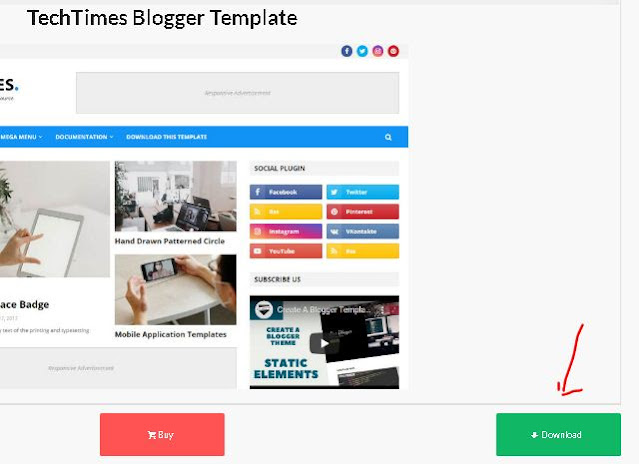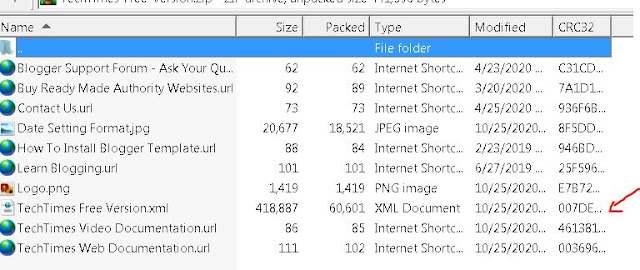HOW TO CHANGE; INSTALL A BLOGGER THEME IN 2021-NEW BLOGGER THEME CHANGE GUIDE
After new blogger interface installing third party themes have become tricky. A traditional tab of UPLOAD THEME is vanished from new blogger. Many bloggers are striving against how to change or install new blogger themes. To give fresh, responsive and SEO friendly look to your blogger an eye-catching theme is must. Here we’ll tell you to install third party theme in new blogger. Here is step-by-step guide to install third party theme on blogger. There are many free blogger templates but here I’ll tell you to upload gooyaabi template. Here I've changed Eventify template to new template to Tech times. Lets see how to change template and theme of new blogger in 2021.
1 Search free gooyaabi templates in Google search bar. You'll see a lot of responsive, SEO friendly templates.
2.
Choose any template of your choice. I've chosen Techtimes here to tell that how to change new blogger theme.
4.
Click on downloaded file. Search .xml version in
the row.
Right click on .xml version and press “extract to specified folder”.
Extract it to Desktop.
5. Now login to your Google account and login to your blogger account where you want to change the theme.
6. Click on theme in left panel on blogger dashboard.
7. Click orange color tab Customize(modified).Click Backup to save your existing theme. In this way you'll be able to restore your existing theme.
8. Once the theme is backed up click EDIT HTML. A HTML page will pop up in front of you. Minimize this tab and come to Desktop.
9. Now come to desktop and look for your extracted theme.
10. Open with notepad.
11. A page will appear with coding there. Right click, select all and copy theme.
12. Come to your blogger page. Click anywhere in edit HTML page.
13. Press ctrl+a and then ctrl+v.
14. Save theme.
15. Check your blog. Template theme is changed.
Yes, the new blogger template is installed and changed. Now customize your template using Layout tab or learn HTML coding to give responsive look to your blogger.